Mepco Bill Payment Methods
There are multiple convenient methods to pay your Mepco bills. You have the option to deposit your bill at the nearest bank, make an online payment using a dedicated mobile app, or log in to your Internet banking account and settle the payment.
To assist you in this process, we have compiled a list of banks that accept Mepco bill payments, along with their respective website and Android/iOS app links for online bill payment:
| Bank | Website | App |
| Standard Chartered Bank (SCB) | sc.com/pk | Android / iPhone |
| Muslim Commercial Bank (MCB) | mcb.com.pk | Android / iPhone |
| Habib Bank Limited (HBL) | hbl.com | Android / iPhone |
| United Bank Limited (UBL) | ubldigital.com | Android / iPhone |
Please note that the availability of online payment services may vary based on your location and the specific services provided by each bank.
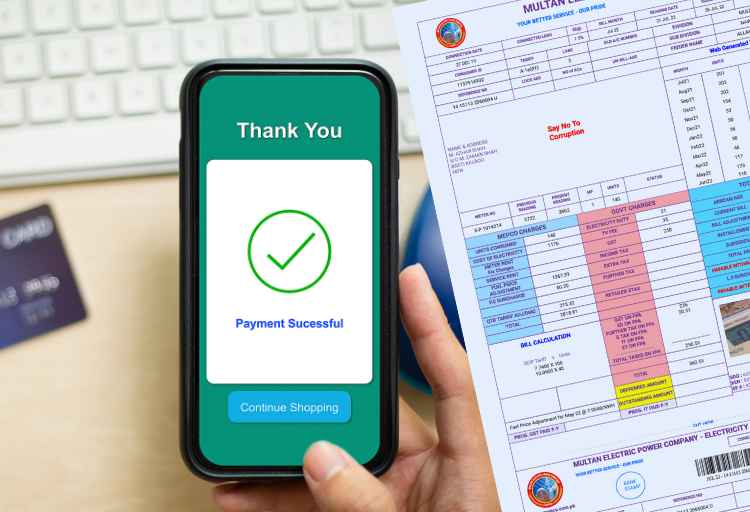
Mepco Bill Pay – Mepco Bill Online Payment
First, check your Mepco bill or generate your Mepco Duplicate Bill, and then you can pay your electricity bill online.
For Mepco online bill payment you can use the following methods:
- EasyPaisa
- JazzCash
- NayaPay
- SadaPay

01. EasyPaisa Payment Method
It’s also simple to pay your electricity bills with the Easypaisa app. To complete the process, adhere to the stages.
- To proceed with this, you must first download the app and register an account. After successfully registering, you’ll need to log in using a 5-digit PIN.
- When the menu appears, tap on “Pay Bills” and choose “Enter a New Bill to Pay.”
- Next, select the “Bill Type” option under “Electricity.” Choose your local electric distribution company from the list that follows.
- You can either enter your reference number or scan the barcode on your bill to create your bill data.
- Check the name, due date, and amount on your cell phone screen once you have all your information before making a payment.
- Finally, tap “Pay Bill Now” to finish the transaction if all is in order.
Service charges
| Number of Bills | Service Cost (Including Tax) |
|---|---|
| 6 to 10 Bills per month | Rs. 5 |
| More than 10 Bills per month | Rs.10 |
| There are limitations for each day, month, and year. When you reach your limit, you might want to consider updating your account to Level X, which will give you more space to use. | |
02. Jazz Cash Payment Method
Like Easy Paisa, the app has an easy-to-use bill payment system that makes it simple for users to pay their bills. Once you’ve signed up and made an MPIN, you can choose the type of bill and utility company, enter your consumer or reference number, check bill information, and finish the deal with a few taps on the screen.
JazzCash now has a barcode reader that makes it easy for users to scan the barcode on their bill and get all the information they need to pay right away.
To finish the process, follow the steps.
- To begin, enter *786# and choose “pay bills”.
- Next, pick the appropriate firm and the bill type.
- To verify that all of the information on your bill is accurate, scan the barcode with your phone’s camera or select an image from your gallery.
- Before entering your MPIN to confirm the payment, review the transaction.
Service charges
| Number of Bills per Month | Service Cost (Including Tax) |
|---|---|
| The first three bill payments | Rs. 5.00 |
| Subsequent payments | Rs. 20.00 |
| Number of bill payments exceeding nine | Rs. 30.00 |
03. SadaPay Payment Method
Sadapay is a quick and easy way to pay your bills. Here are the steps you can take:
- Open up the SadaPay app first.
- Click on “Payments” next.
- Go to “Bill & Utilities”
- After that, pick the biller, such as MEPCO.
- Then enter the reference number, which has 14s.
- Details of the bill will show up.
- Once you click “Pay,” you’ll be asked to enter your PIN and fingerprint.
- Done.
04. NayaPay Payment Method
Here’s a step-by-step guide on how to pay your bills using the NayaPay mobile wallet app:
- Log into your NayaPay mobile wallet app.
- Scroll down on your home screen and choose a payment category.
- Select your biller from the list of enterprises provided.
- Tap on the “Pay” button once you’ve made your selection.
- Enter the unique paper ID assigned to your bill in the designated “Consumer Number” field.
- Double-check all the details of your bill fetched using the PayPro ID.
- Tap the “Pay” button to confirm your payment.
- You’ll receive an OTP (One-Time Password) on your registered phone number.
- Enter the OTP to complete the payment process.
- Congratulations! Your bill has been successfully paid from your NayaPay wallet account.
